13 Jun Microsoft Advertising (UET) for Magento 2 – User Manual
Microsoft Advertising – Universal Event Tracking can be configured in few simple steps. We will guide through each step in this document.
Installation Instructions
Manual Installation (Zip File)
- It is always a good practice to make a backup of your Magento installation before installing any extension.
- Extract the content of the zip file and upload it to your Magento root installation folder. In case you are asked to merge or replace any files, choose to MERGE the files.
- Open your command line terminal, go to your Magento root directory and run the following commands to enable the module:
php bin/magento module:enable Remmote_MicrosoftAdvertising php bin/magento setup:upgrade
3.1 If your Magento installation is in production or default mode, you might need to run the following command in order to generate the static files for your current installation (Learn more in http://alanstorm.com/magento-2-frontend-files- serving)
php bin/magento setup:static-content:deploy
Configuration Instructions
First, open your Admin Panel and go to Stores in the left menu. After that go to Settings > Configuration. Inside the configuration page, click on Microsoft Advertising:
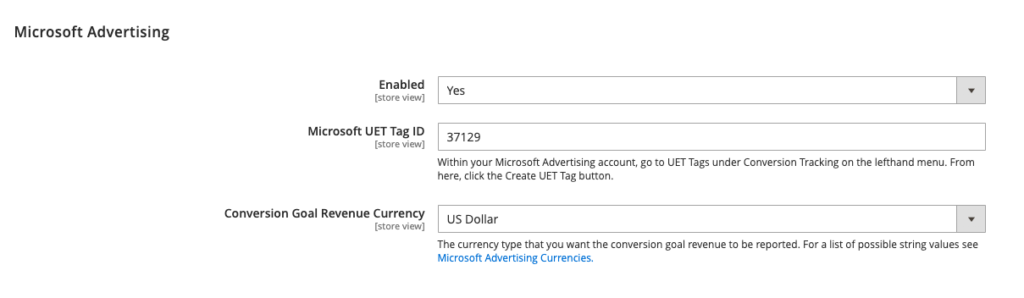
General Configuration
This section is used to configure your UET Tag ID, enable or disable the extension and configure other extension settings.
Getting get your Microsoft UET Tag ID:
Open your Microsoft Ads dashboard and click on the “Conversion Tracking” link from the left-side menu. Click on the “View UET tags page”.
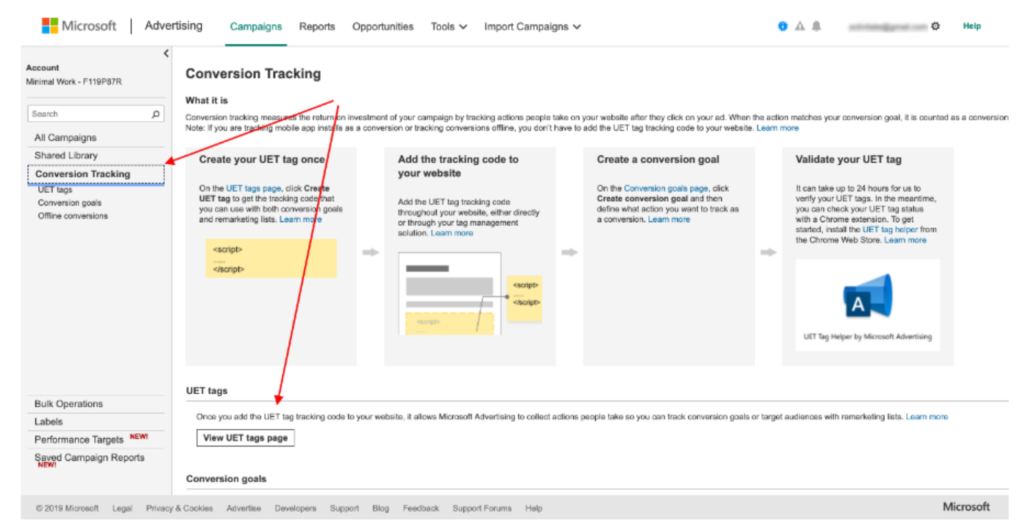
If you already have tags, you will see them listed. Click on the “View Tag” link and copy the tag’s ID from the pop-up that will open.
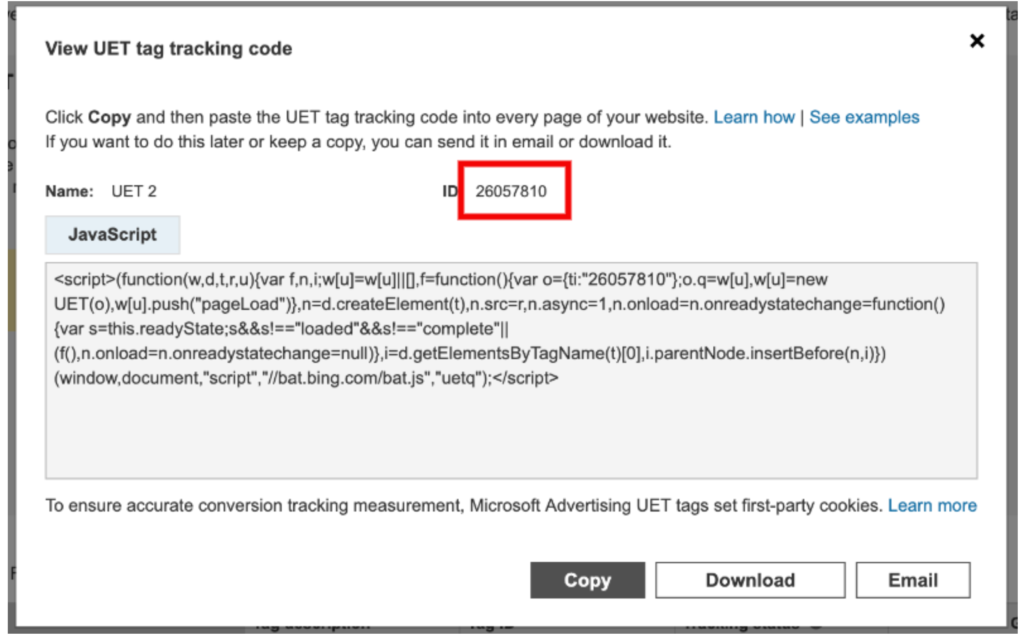
If you don’t have a tag, you can create one by clicking on the green “Create UET” tag button.
NOTES:
- It is not possible to install more than one tag on a website.
- Always Install Magento extensions in development environment first to avoid any issues in production environment.
You are done with extension configuration. If you are having any questions or having difficulties configuring the extension, feel free to get in touch with us at info@remmote.com. If you have any feedbacks to improve the extension, they are also very welcome!
From the Remmote team, we wish you happy sales!
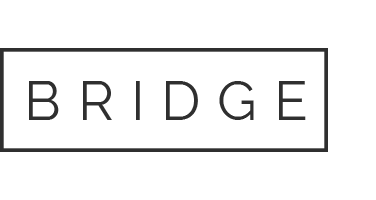
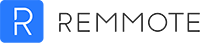

No Comments